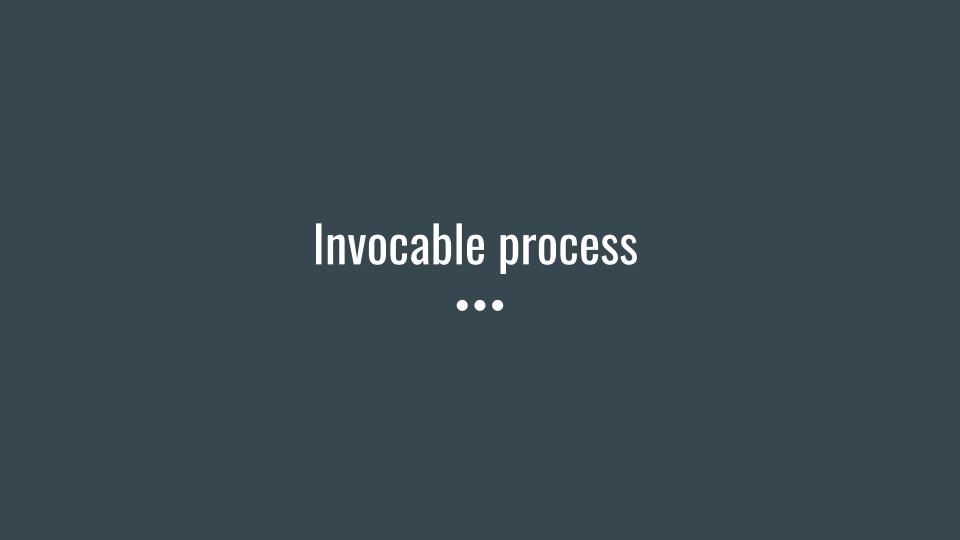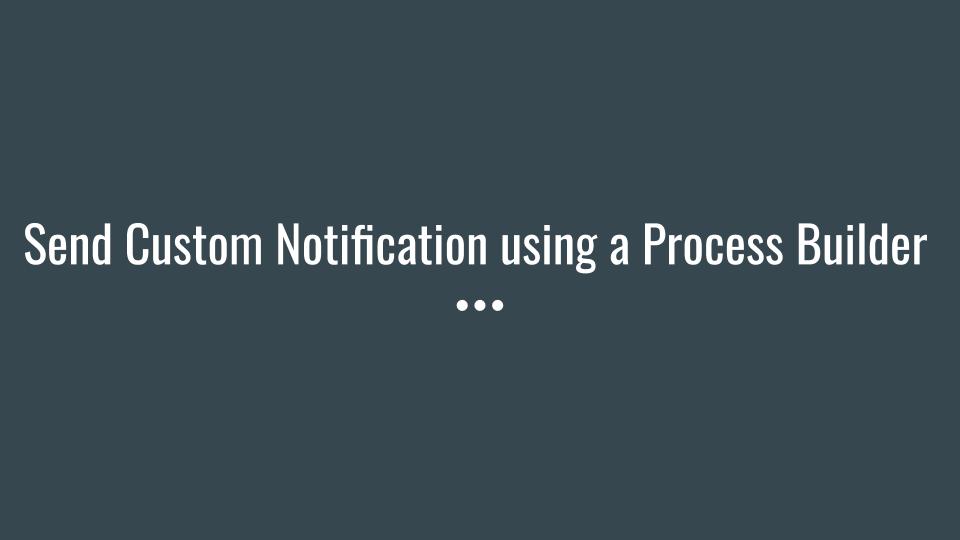Quick Actions with Process Builder
In this section we will discuss how we can now use Quick actions with the process builder, we can perform the below tasks with this method.
- Create a record
- Update a record
- Log a call
Business use case, when an opportunity reaches stage ‘Proposal/Price Quote’, we need to create a private chatter group to successfully close the opportunity.
We will achieve this below automation with the help of a process which triggers the quick action when the opportunity reaches the stage ‘Proposal/Price Quote’.
To create the process follow the below steps.
- Click on gear icon and click on setup
- Type Process Builder in the quick find box and click process builder
- Click on new button and fill the below details.
- Process Name: Create Chatter group for opportunity at Stage Proposal/Price Quote
- API Name: Create_Chatter_group_for_opportunity_at_Stage_Proposal_Price_Quote
- The process starts when: A record changes
- Click on save.
- Click on object node and select opportunity
- Click on criteria node and define the criteria with the following details.
- Criteria Name: At Stage Proposal/Price Quote
- Criteria for Executing Actions: Conditions are met
- Set Conditions:
- Field: [Opportunity].StageName
- Operator: Equals
- Type: Picklist
- Value: Proposal/Price Quote
- Conditions: All of the conditions are met (AND)
- Click on save.
- Click on immediate Action ‘+ Add Action’ , and define action with following information.
- Action Type: Quick Action
- Action name: Create chatter group
- Filter Search by: Global Action
- Type: Create a Record
- Action: NewGroup
- Set Quick Action Field Values:
- Field: Name, Type: Field Reference, value: [Opportunity].Account.Name
- Field: Access Type, Type: Picklist,value: Private
- Field: Related Record ID,Type: Field Reference, value: [Opportunity].Id
- Click on save and activate to start automating your business process.
- To test the scenario, create an opportunity and progress the stage till ‘Proposal/Price Quote’ and you will find a new chatter group created in your org.
This is how to call a quick action from Process Builder.
For More Examples refer : Automate you Business Process


 0
0