How to create a Connected App in Salesforce?
How to create a Connected App in Salesforce?
To begin creating Connected App in Salesforce, let us first know more about Connected App.
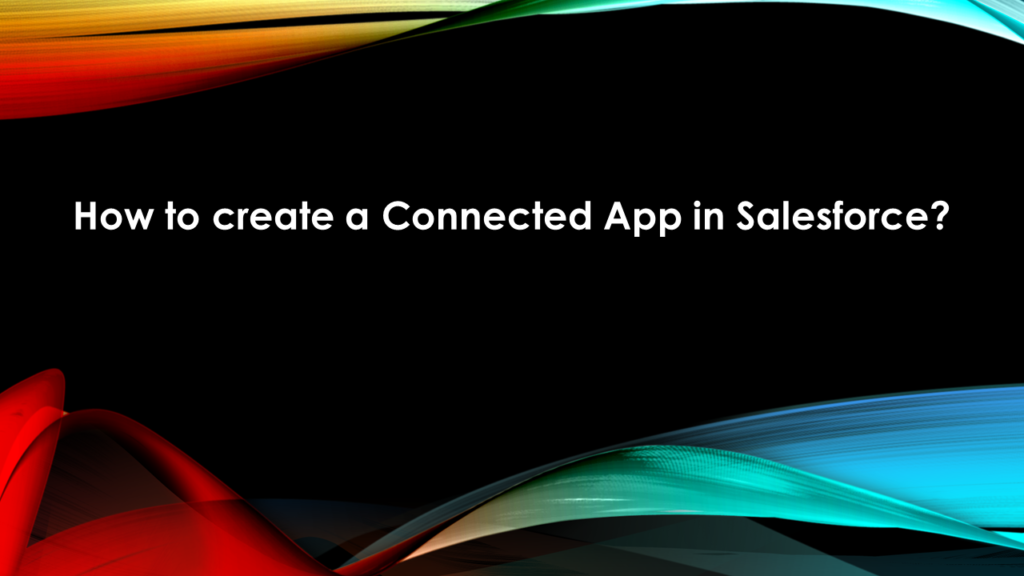
What is Connected App?
It is used to integrate an External Application with Salesforce with the help of APIs. It uses standard SAML and OAuth protocols, provide single sign-on, and provide tokens for use with Salesforce APIs. Connected apps help admins by providing them with control and resources to create security policies and enable them to have explicit control over who can interact with the corresponding connected apps.
We can also customize how the connected app is invoked by creating a connected app handler with the ConnectedAppPlugin Apex class.
A Connected app is modify-able i.e. we can change it after we save it. We can restrict Login IP ranges on every request and access to the connected can be changed.
We can get all the information about the connected app at the detail page which includes its version, OAuth Policies and scopes. We can edit, check usage of the connected App, associated profiles and permissions.
No of API’s used can be restricted by providing a quota of API to an individual Connected App, this helps to reserve API for critical connected apps as compared to non-critical connected apps.
Connected App in detail:
Below is a general list of information that is contained on a detail page of Connected App on its creation.
- Name, description, logo, and contact information
- URL where Salesforce can locate the app for authorization or identification
- Authorization protocol: OAuth, SAML, or both
- IP ranges, to log in to connected app
Following are the information that is generated when a connected apps is created that uses OAuth service providers.
- OAuth scopes (permissions given by the user running the app) and callback URL for the connected app. In return, Salesforce provides an OAuth Consumer Key and a Consumer Secret to authorize the connected app.
- How the OAuth request handles the ID token in a token response.
Following information, which you get from the SAML service provider, in case the Connected app uses SAML:
- Entity ID
- ACS (assertion consumer service)
- URL
- Subject type
- Name ID format
- Issuer for authorizing the connected app
Now lets get down to business and create a Connected App
Salesforce have provided with a Wizard which helps in creating a Connected App.
- In Lightning Experience, go to
- App Manager
- From Setup, enter App, then select App Manager
- Click New Connected App.
- In Salesforce Classic
- from Setup, enter Apps , then select Apps
- Under Connected Apps, click New.
Fill in the required values and your Connected App is ready.
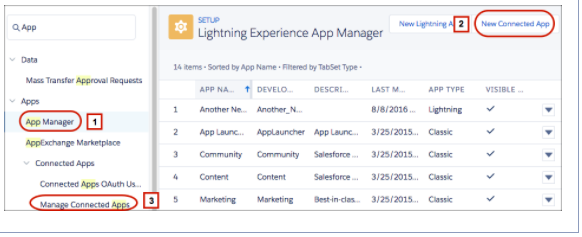
- App Manager
- Create New Connected App Button (Launches wizard to create new Connected App)
- Manage Connected Apps – Lists the existing connected app
By following these steps you will create a connected App and with help of this connected app, external user can perform Operation in our salesforce org. This will be discussed in more detail in following sections.
Also, Have a look at the below resources:
Also, Have a look at the below learning resources:
-
SOQL (Salesforce Object Query Language)
-
Apex Trigger Best Practices and the Trigger Framework
-
Salesforce Interview Question and Answers Part 2
-
Salesforce Interview Questions on Test Class
-
Salesforce-lightning-interview-questions-2018

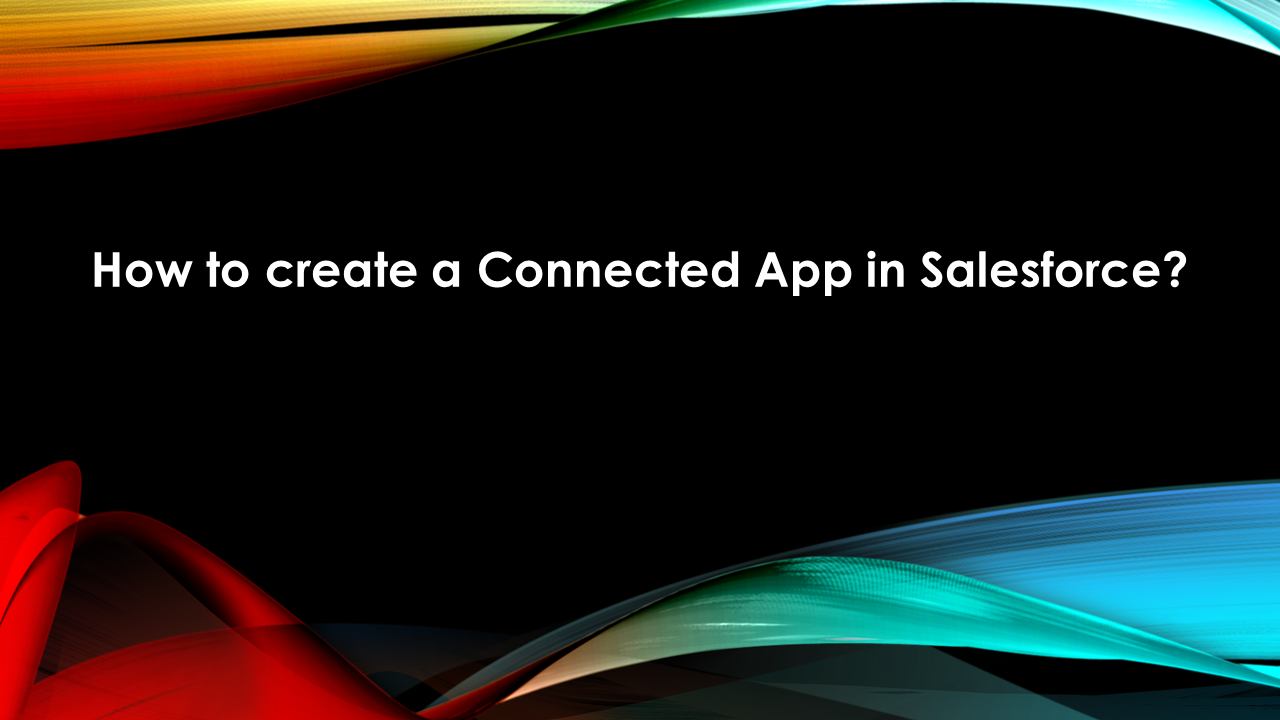


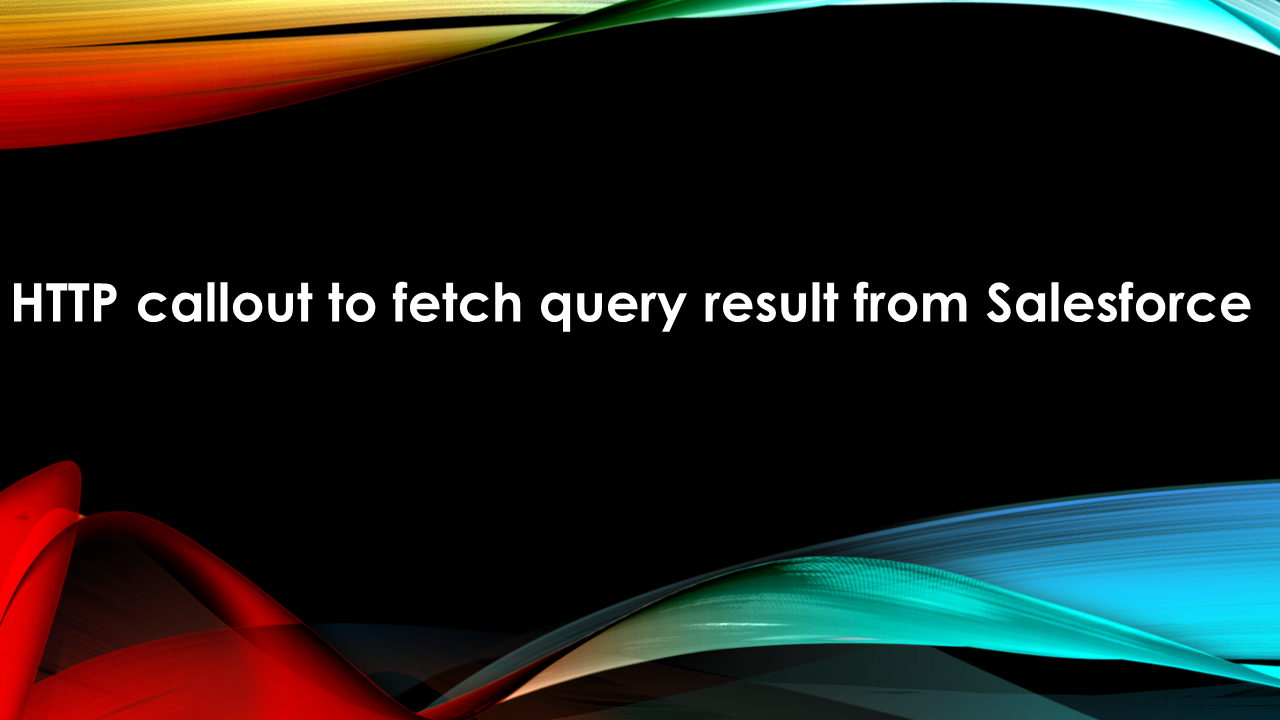

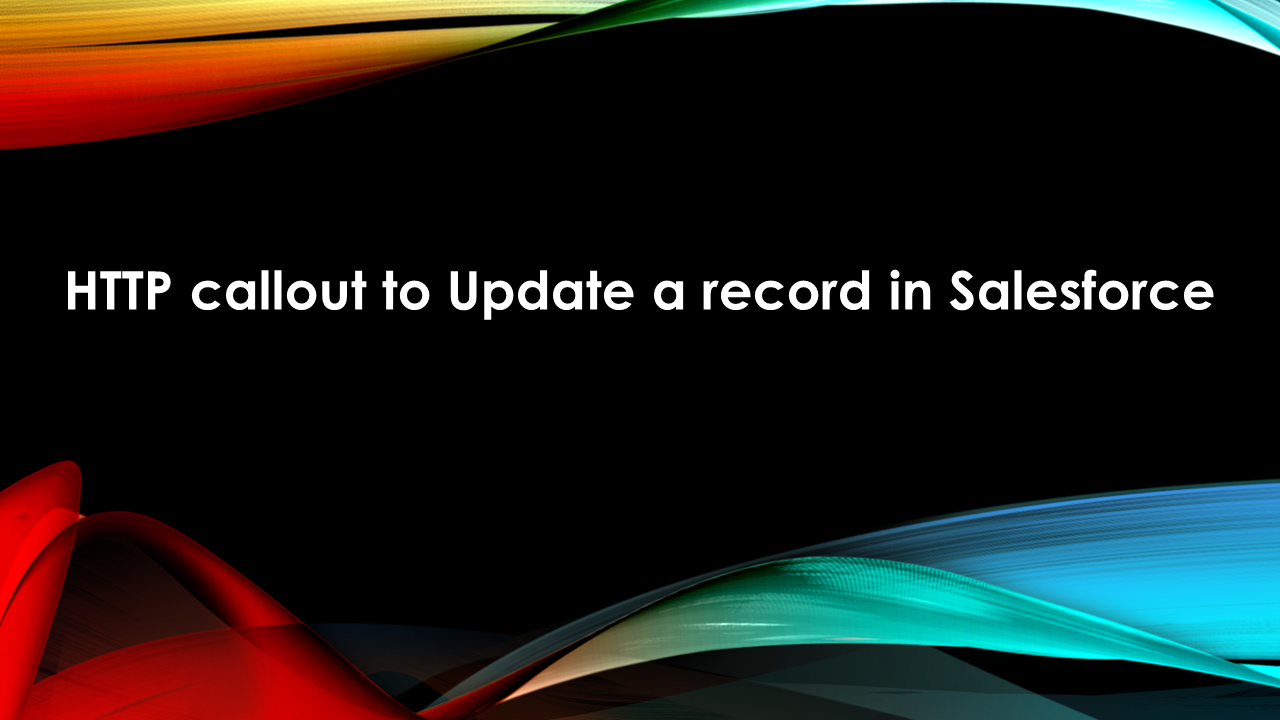
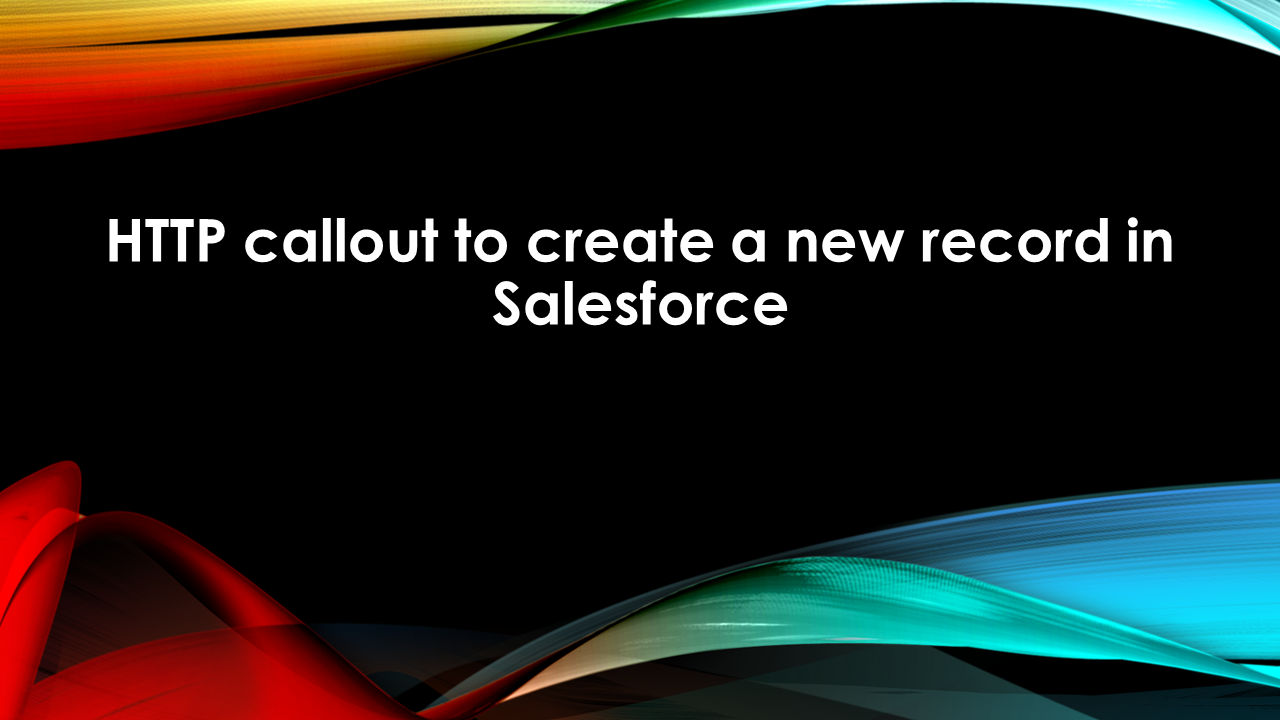
[…] […]
[…] Create a Connected Org (How to make Connected Org click here). […]
[…] Create a Connected Org (How to make Connected Org click here). […]
[…] Create a Connected Org (How to make Connected Org click here). […]
[…] Create a Connected Org (How to make Connected Org click here). […]
[…] Create a Connected Org (How to make Connected Org click here). […]